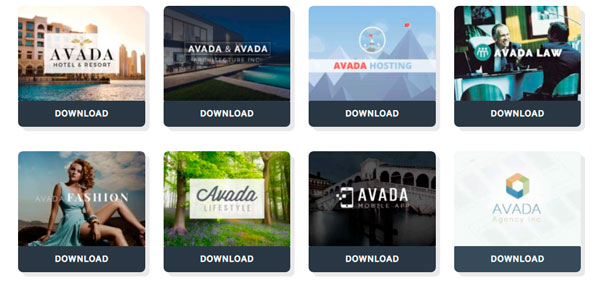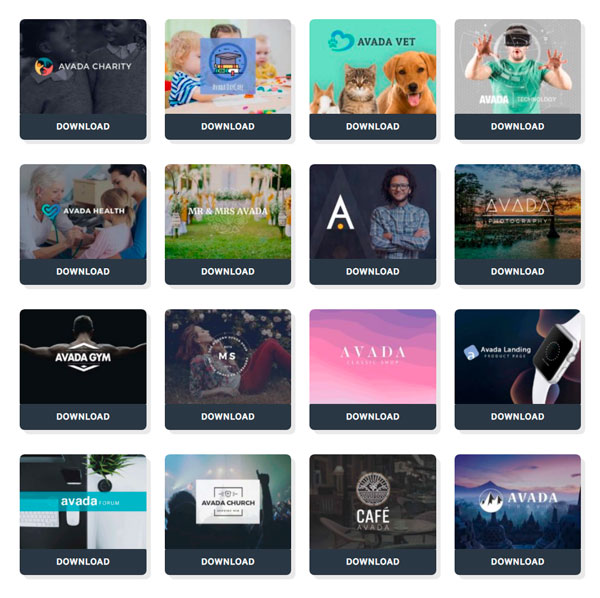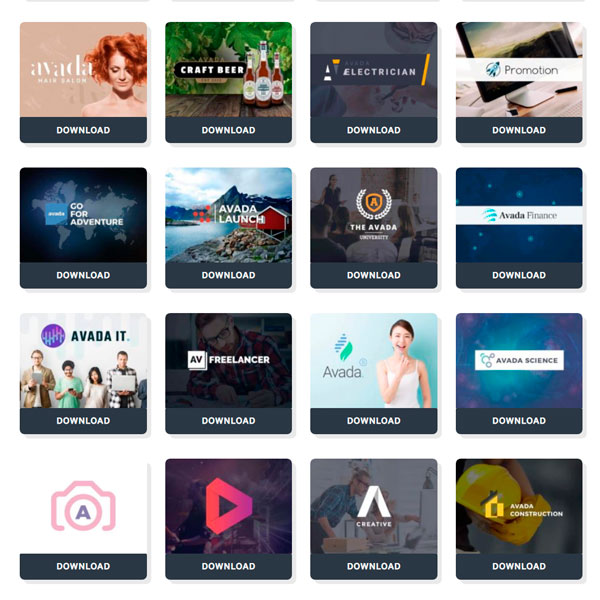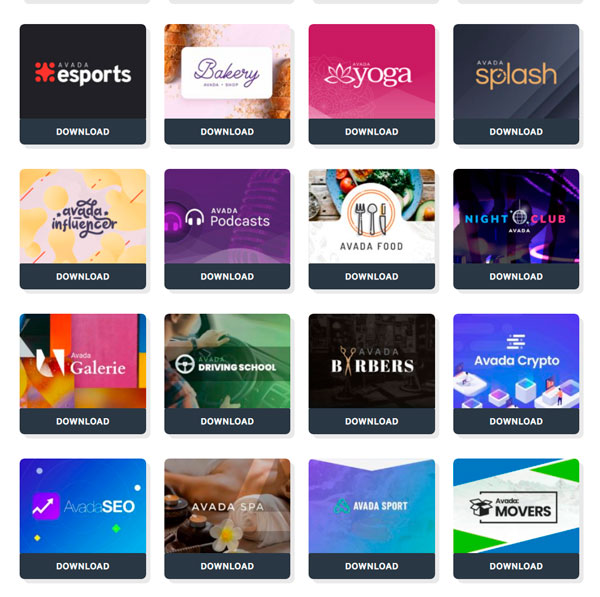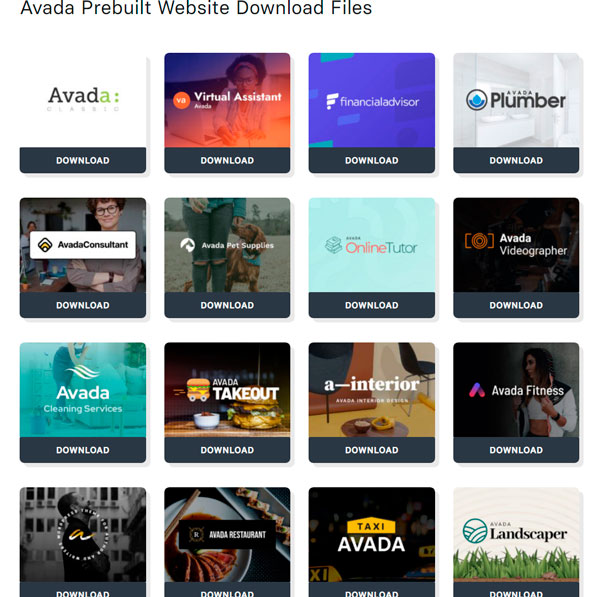vadlike
Member
- Jan 1, 2021
- 58
- 76
- 18
Avada theme 7.2.1 [WordPress] & Premium Plugins & Demo Content
Version: 7.2.1
Year of release: 2020
Developer: https://theme-fusion.com
Demo: http://avada.theme-fusion.com
Tablet: Not required
CMS: WordPress 4.6+
Download:
Composition: Theme + PSD templates + Premium Plugins + Demo Content
Description: the original Avada theme without additions, additions and other things, a COMPLETE set. Thank you to the good people))
Attention! PHP 5.6 or higher and MySQL 5.6 or higher are required to work correctly!!!
Torrent updated.
Starting with Avada version 7.0.0, the plugins required for the theme-Fusion Builder and Fusion Core-cannot be installed from the admin panel-Avada - >Maintenance -> Plug In.
They are installed by unpacking to the plugins folder via FTP or otherwise.
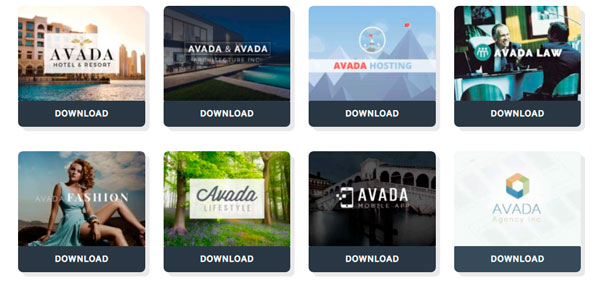
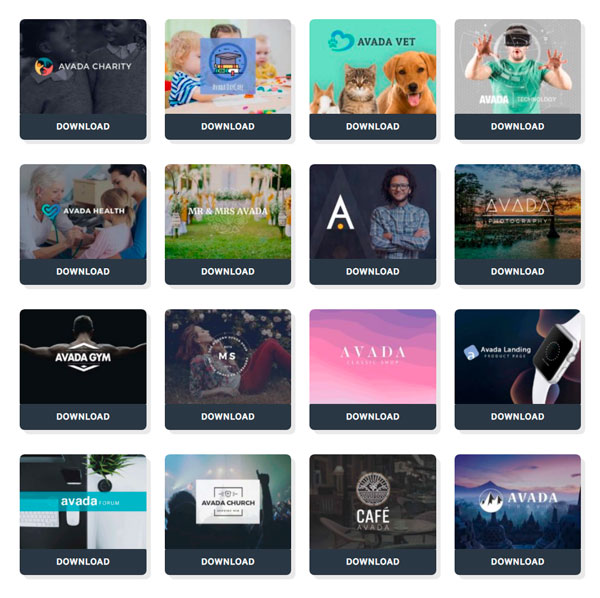
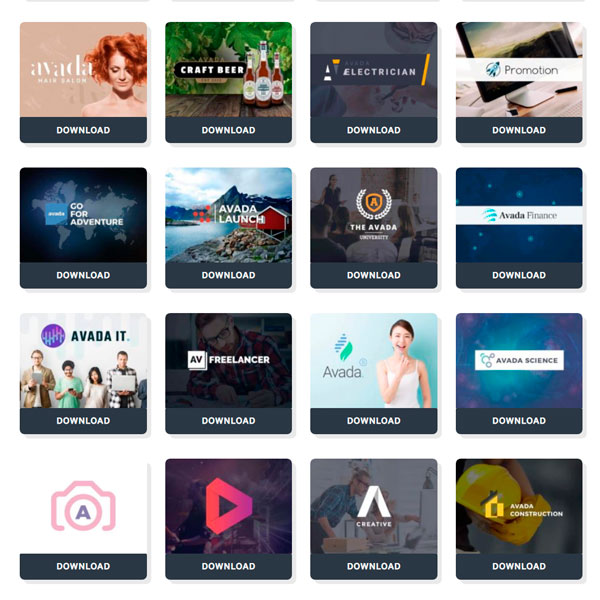
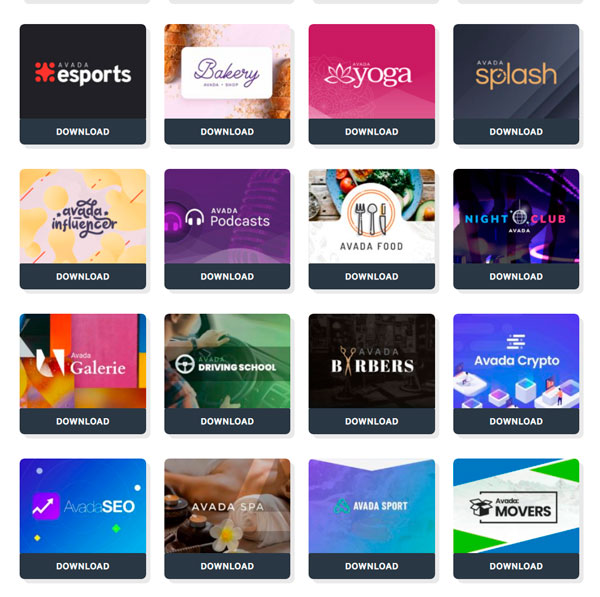
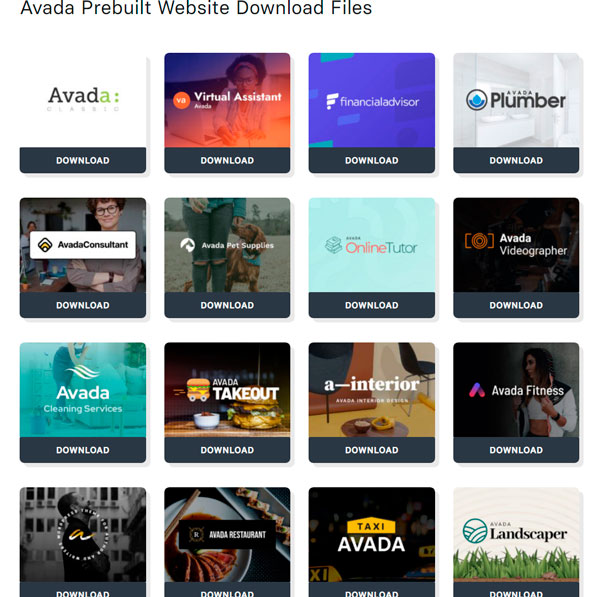
Version: 7.2.1
Year of release: 2020
Developer: https://theme-fusion.com
Demo: http://avada.theme-fusion.com
Tablet: Not required
CMS: WordPress 4.6+
Download:
Composition: Theme + PSD templates + Premium Plugins + Demo Content
Description: the original Avada theme without additions, additions and other things, a COMPLETE set. Thank you to the good people))
Attention! PHP 5.6 or higher and MySQL 5.6 or higher are required to work correctly!!!
Installing demo content (Avada registration)
1. Go to - / wp-content/themes/Avada/includes/lib/inc
2. Open - class-fusion-product-registration.php
find the line:
public function is_registered( $product_id = '' ) {
if ( ! $product_id ) {
$product_id = $this->product_id;
}
// Is the product registered?
if ( isset( $this->registration_data[ $product_id ] ) && true === $this->registration_data[ $product_id ]['is_valid'] ) {
return true;
}
return falsetrue;
}
return false; replace with return true;
1. Go to - / wp-content/themes/Avada/includes/lib/inc
2. Open - class-fusion-product-registration.php
find the line:
public function is_registered( $product_id = '' ) {
if ( ! $product_id ) {
$product_id = $this->product_id;
}
// Is the product registered?
if ( isset( $this->registration_data[ $product_id ] ) && true === $this->registration_data[ $product_id ]['is_valid'] ) {
return true;
}
return falsetrue;
}
return false; replace with return true;
How To Import Demos Through The Alternate Method
Step 1 – Install the required and recommended plugins for the demo you want to import. For example, Fusion Core, Revolution Slider, Layer Slider and others that may be listed.
Step 2 – Install and Activate All-in-One WP Migration plugin (https://wordpress.org/plugins/all-in-one-wp-migration/).
Step 3 – Below is a list of our demo backup files. Download your desired alternate method demo backup file to your computer.
Step 4 – Navigate to the All-in-One WP Migration > Import tab on your WordPress admin sidebar.
Step 5 – Click on the Import From button, and choose File. Select the demo backup file you’ve just downloaded.
Step 6 – Once your import is finished, you will receive a warning that says the import process wil overwrite your entire site database. Click the Continue button to proceed.
Step 7 – You will receive a success message once you’ve successfully imported the data. Click the ‘Close’ button to return to the plugin page.
Step 8 – Once the update is complete, click Continue. You need to log back into the WordPress admin area using the following username/password details:
Username: admin Password: admin
Once logged back in, you can change your username/password back to your unique credentials.
Step 9 – Navigate to Avada > Theme Options and click SAVE CHANGES to ensure the styles are set properly. All done!
Step 1 – Install the required and recommended plugins for the demo you want to import. For example, Fusion Core, Revolution Slider, Layer Slider and others that may be listed.
Step 2 – Install and Activate All-in-One WP Migration plugin (https://wordpress.org/plugins/all-in-one-wp-migration/).
Step 3 – Below is a list of our demo backup files. Download your desired alternate method demo backup file to your computer.
Step 4 – Navigate to the All-in-One WP Migration > Import tab on your WordPress admin sidebar.
Step 5 – Click on the Import From button, and choose File. Select the demo backup file you’ve just downloaded.
Step 6 – Once your import is finished, you will receive a warning that says the import process wil overwrite your entire site database. Click the Continue button to proceed.
Step 7 – You will receive a success message once you’ve successfully imported the data. Click the ‘Close’ button to return to the plugin page.
Step 8 – Once the update is complete, click Continue. You need to log back into the WordPress admin area using the following username/password details:
Username: admin Password: admin
Once logged back in, you can change your username/password back to your unique credentials.
Step 9 – Navigate to Avada > Theme Options and click SAVE CHANGES to ensure the styles are set properly. All done!
Torrent updated.
Starting with Avada version 7.0.0, the plugins required for the theme-Fusion Builder and Fusion Core-cannot be installed from the admin panel-Avada - >Maintenance -> Plug In.
They are installed by unpacking to the plugins folder via FTP or otherwise.