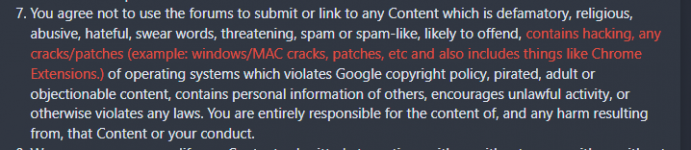Zer01ne
Well-known member
- Mar 21, 2020
- 1,373
- 3,428
- 120
Record gif or take a screenshot of anything in your browser - quicker & easier than ever before.
Take screenshot
Record screen to GIF
Edit capture
Share with friend/colleague
Quick and easy
What?
Where?
• Selected area screenshots and screen recording.
• Full tab screenshots and recordings.
• Desktop recordings.
• Full webpage screenshots.
• Save recordings as a GIF or WebM video file.
• Edit recordings and screenshots in our easy to use editor.
• Share recordings and screenshots with ease.
• Constant updates and improvements to become the best GIF screen recorder & screenshot extension!
• Alt + c: open Chrome Capture snipping/cropping tool.
• Alt + s: take a screenshot.
• Alt + Shift + s: take a full page screenshot (beta).
• Alt + r: start/stop recording.
• Esc: close Chrome Capture snipping tool.
• You may need to configure these in chrome://extensions/shortcuts.
• Shortcuts make full screen capture much easier!
• Capture exactly what you want with an intuitive cropping tool.
• Interactive with the web page while recording.
• Select, move, resize, snap.
• Right click to snap to element/website area e.g. video, image, text.
• Shift + right click for multiple elements
• Add text.
• Draw arrows.
• Free hand draw.
• Speed up/slow down recordings.
• Resize, move, rotate, annotations.
• Zoom in and out.
• Change recording and screenshot resolution.
• Add a range of SVG icons to screenshots and recordings.
• Frame editing.
• Compress animated GIF files.
• More coming soon..
• Download.
• Copy images to clipboard (right click -> copy).
• Copy uploaded recording links.
• Open in browser.
• GIFs are not intended for long recordings - use WEBMs for this!
• No sound recording - yet..
• Chrome extensions do not work in the Chrome web store.
• High frame rate long recordings are memory and CPU intensive.
• Unlimited screenshots.
• Unlimited recordings as GIFs or WEBms - 10 sec limit each one.
• Unlimited full page screenshots.
• Add, resize, rotate, zoom - text, arrows, free hand drawing.
• Customise your resolution and FPS - Up to 10 frames per second.
• Download, copy, open.
• No watermark.
• Unlimited recording time.
• Up to 20 Frames per second.
• Draw on screen while recording.
• Change editing color and font.
• Edit playback speed - fast motion and slow motion.
• Add boomerang effect to recordings.
• Frame editing for recordings.
• Compress and optimise GIFs for a high quality recording with a small file size.
• And much more!
• Communicate better with your team by creating and sharing a short GIF or WebM.
• Record snip-its of videos on YouTube and other sites into GIFs or WebMs to share on Facebook, Twitter, LinkedIn, etc.
• Capture visual information which can't be demonstrated with an image.
• Record an animated GIF of your screen to show how to fill out a website form.
• Record and attach a GIF to Jira/Trello to show how to reproduce a bug.
• Amazingly quick annotated screenshots to get a point across to a friend or colleague.
• Everyone loves a good animated GIF, now create your own!
1. Start Chrome Capture by left clicking the Chrome Capture icon.
2. Select an area of the screen using the crop tool.
3. Adjust settings to your preference by clicking the settings icon.
4. Click the camera icon to take a screenshot of the selected area or click the video icon to start recording the selected are (click again to stop recording).
5. Close the crop tool.
6. Watch the YouTube video to see it all in action -
• GIF size optimisation.
• Ability to add icons and shapes in the editor e.g. moustache, speech bubble, etc.
• Ability to edit individual or certain frames.
• Desktop recording and crop in editor.
• Sound for WebMs.
• activeTab: required to insert cropping tool overlay into the current tab so an area can be selected record/capture.
• storage: required to store user settings.
• tabCapture: required to capture/record tabs to turn to screenshots, GIFs or video.
• contextMenus: required to add context menu (right click) options for many different ways to capture.
• notifications: required to display a silent notification when fullscreen capture starts as it is not very obvious without it.
Completely anonymous usage stats are collected using Google Analytics to help improve the product. See 'How Google uses data when you use our partners sites or apps' (located at www.google.com/policies/privacy/partners/). No screenshots or recordings leave your computer - your privacy matters to us!
Installation
1. Open Advanced Tools > Extensions
2. Unpack the downloaded archive
3. In the extensions menu, enable Developer mode and then click Download unpacked extension.
4. Select the unpacked folder named " Chrome Capture - screenshot & gif tool"
5. Done, use it!