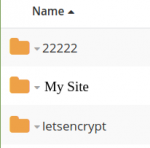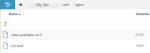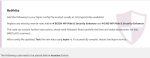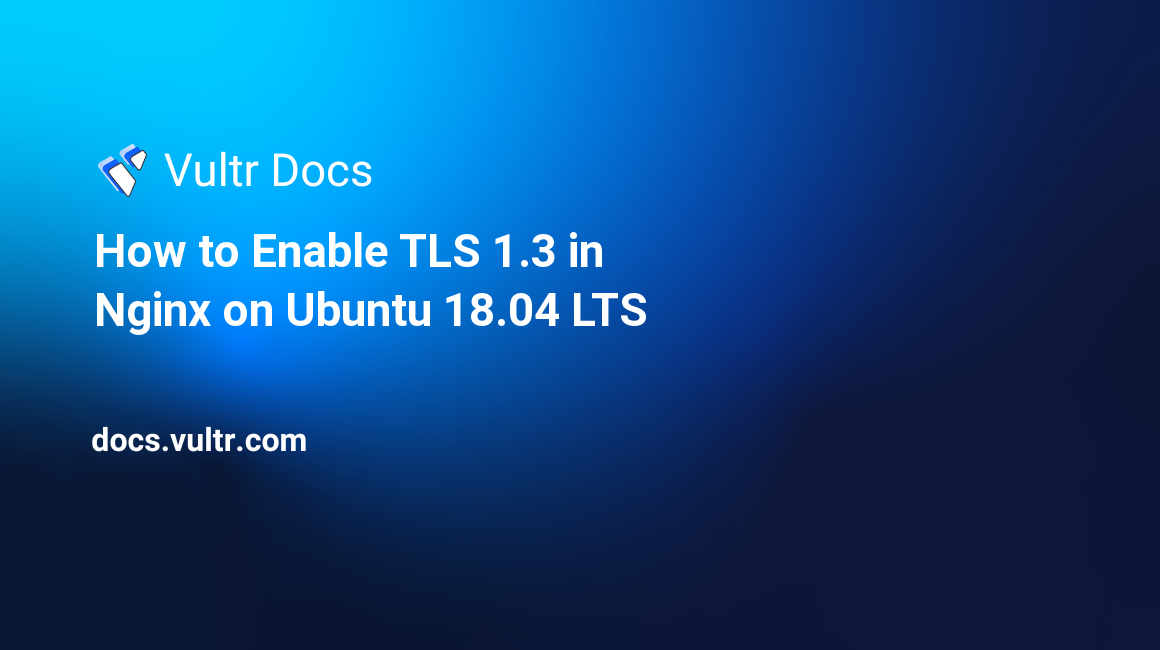MyTester
Active member
- Jul 18, 2019
- 169
- 57
- 28
I installed WP Hide Pro here from the Forum.
Plugin was unable to automatically re-enter code see notice I get in wp:
Unable to automatically save the rewrite rules, manual action required! Check Setup menu for instructions on how to deploy the rewrite rules on your server.
And asking for this manual configuration:
ReWrite
Add the following to your Nginx config file located usually at / etc / nginx / sites-available /
Replace any existing rewrite rules within # BEGIN WP Hide & Security Enhancer and # END WP Hide & Security Enhancer
The code can contain further instructions, those need followed. Read carefully the lines and make adjustments for any #REPLACE comment ..
After config file updated, Test the new data using nginx -t. If successfully compile, restart the Nginx service.
The following code need to be placed before location / block.
THE PROBLEM IS:
I can't find this way to do the configuration:
/ etc / nginx / sites-available /
I just found the way:
/ mysite / conf / nginx and in there the ssl.conf file
I don't know if I should put code inside the ssl.conf file.
Plugin was unable to automatically re-enter code see notice I get in wp:
Unable to automatically save the rewrite rules, manual action required! Check Setup menu for instructions on how to deploy the rewrite rules on your server.
And asking for this manual configuration:
ReWrite
Add the following to your Nginx config file located usually at / etc / nginx / sites-available /
Replace any existing rewrite rules within # BEGIN WP Hide & Security Enhancer and # END WP Hide & Security Enhancer
The code can contain further instructions, those need followed. Read carefully the lines and make adjustments for any #REPLACE comment ..
After config file updated, Test the new data using nginx -t. If successfully compile, restart the Nginx service.
The following code need to be placed before location / block.
THE PROBLEM IS:
I can't find this way to do the configuration:
/ etc / nginx / sites-available /
I just found the way:
/ mysite / conf / nginx and in there the ssl.conf file
I don't know if I should put code inside the ssl.conf file.