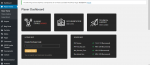Hello Every One,
I'm looking for version 1.0.1
I'm looking for version 1.0.1

Plaxer - Gaming and eSports WordPress Theme
WordPress 6.x Compatible WooCommerce 9.x Compatible WPML Ready YouTube, Vimeo, MP4 supported Plaxer – Gaming and eSports WordPress Theme Plaxer is a High-powered WordPress Theme for Gaming, eSpo...themeforest.net