comcpa2022
Well-known member
Staff member
Moderator
Babiato Lover
GiveAway Master
Trusted Seller
Trusted Uploader
Affordable VPS Servers 1€
Independence, Power and Control with VPS
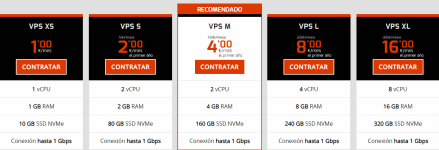
| 1 vCPU |
| 1 GB RAM |
| 10 GB SSD NVMe |
| Conexión hasta 1 Gbps |
1. Initial server configuration
VPS servers are provided by default with the following configuration:
Public IP (IPv4 / IPv6). A public IP allows your server to be accessible from the outside. All VPS servers are delivered with a public IPv4 configured by DHCP. If you need an additional IP for your project, you can hire them at any time from the Client Area.
Firewall. All VPS servers are always delivered protected with a perimeter firewall for security reasons. The firewall rules are configured to block incoming traffic for all ports, except for those open by default that depend on the needs of the installed template:
Linux server: allows incoming traffic for TCP ports 22, 80, 443.
Windows server: allows incoming traffic for TCP ports 80, 443, 3389.
Plesk servers: in addition to the ports included according to their operating system, allows incoming traffic for TCP ports 8443, 8447 and TCP/UDP 53.
From the Firewall Policies section, you can modify the default rules or create new rules for your server, configuring the ports you need according to your application requirements.
Server Reinstallation. In case you need to, you can reinstall your server at any time from the control panel, by reinstalling the contracted operating system. Keep in mind that the reinstallation will completely erase all the information on your server, so make sure you have a copy of the data you need before proceeding with the reinstallation.
2. How to access the server
In the Servers section of the panel you will see your VPS server. When you select it, all the details with the information you need about your server will be displayed at the bottom.
You can also find the necessary data for accessing your VPS server:
IP/Hostname
User
Password. The password is automatically generated during server creation. Note that the panel only knows the first server password, so if you change it later from your server, the panel will not reflect the change.
You can access your server in different ways:
From the panel using the KVM console. This method allows you to access the servers through the web browser without the need for any additional tools. These consoles also allow you to access the server during reboot or reinstallation. To access the server via the KVM console, click on the Actions -> Access KVM Console button.
With an application: Linux access via SSH and Windows access via remote desktop.

