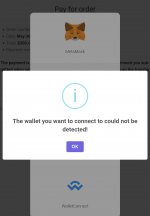venurao
Active member
- May 7, 2022
- 108
- 53
- 28
Change:I don't quite understand the number 2
if (empty($val)) {
return esc_html__('License cannot be empty.', 'cryptopay');
} elseif (strlen($val) < 36 || strlen($val) > 36) {
return esc_html__('License must consist of 36 characters.', 'cryptopay');
}
To:
if (empty($val)) {
//return esc_html__('License cannot be empty.', 'cryptopay');
} elseif (strlen($val) < 36 || strlen($val) > 36) {
//return esc_html__('License must consist of 36 characters.', 'cryptopay');
}