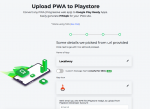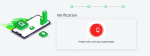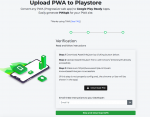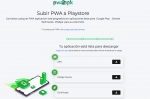Good, I leave you a small tutorial on how to generate apks to upload them to the google store.
The first thing we must do is go to this website:
https://appmaker.xyz/pwa-to-apk/ which makes our PWA application generate it as an apk.

We enter our url where we host the script: example
https://mydomain.com and press the get started button.
In the next section you can modify the name of the application and change the icon
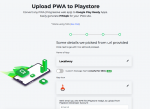
The process of generating the apk will be done
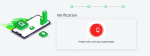
We must upload the assetlinks.json file to our server below.
We create a folder at the root with the name .well-known example:
https://www.example.com/.well-known/ and upload assetlinks.json to this folder, example
https://www.example.com/ .well-known / assetlinks.json
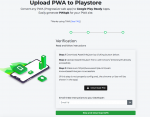
and download all the files.
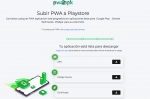
As you will know this script also has a PWA for Delivery, to generate the Delivey APK we must follow the same steps previously mentioned.
We go again to
https://appmaker.xyz/pwa-to-apk/ and this time we add the link of our access to Delivery.
Example:
https://mydomain.com/delivery
This will generate another assetlinks.json file, what we have to do is buy the content of this one and add it to the one we have previously uploaded in this way:
Code:
[{
"relation": ["delegate_permission/common.handle_all_urls"],
"target": {
"namespace": "android_app",
"package_name": "xyz.appmaker.apemn",
"sha256_cert_fingerprints": ["99:EF:02:4A:B5:2C:7F:8D:43:12:8A:90:9C:A7:EB:24:10:89:34:5F:6C:C8:C6:FE:74:38:2D:D5:79:97:93:A3"]
}
},
{
"relation": ["delegate_permission/common.handle_all_urls"],
"target": {
"namespace": "android_app",
"package_name": "xyz.appmaker.ltgijh",
"sha256_cert_fingerprints": ["8B:54:69:8E:97:50:B6:87:33:65:7C:55:DD:0E:56:17:61:94:A7:F8:6A:A4:FE:65:77:A1:03:92:04:AE:5E:B8"]
}
}]
This I have done because you already know that only one of the PWAs can be installed and in this way we will have both working independently of the user and the delivery. Also they can add them to the google store.
If this helps you, it is enough for me, so please like this comment.

 www.tapawfood.asia
www.tapawfood.asia

www.tapawfood.asia

www.tapawfood.asia