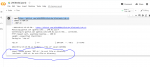1) Go to :

 colab.research.google.com
colab.research.google.com
Login with a google account
2) 2. After that, you will go to File -----> New Notebook!
3) copy below code and paste it on the screen (besides the play button )
Code :
! wget https://raw.githubusercontent.com/alok85894/alokrdp/main/rdp.sh
! chmod +x RDP.sh
! ./RDP.sh
4) click on the play button
5) wait.....
6) click on the link where it says
" Remotedesktop.google.com/headless "
7) click next & authorize
8) copy Debian for Linux ( number 3 )
9) paste it below the link where you click on step number 6
10. AFTER THAT YOU WILL BE ASKED FOR PIN, JUST ENTER SOMETHING LIKE: 54323
AND YOU HAVE TO ENTER SAME PIN 2 TIMES!
AND REMEMBER IT BECAUSE YOU WILL BE ASKED FOR IT FOR LOGIN
11) click on remotedesktop.google.com/access
12) it will redirect you to a site where there will be a green-colored PC. Click on it
Done
PS:
RDP IP: CHINA
 THIS WILL GIVE YOU ACCESS TO RDP FOR 12 HOURS Only, repeat the same method again
THIS WILL GIVE YOU ACCESS TO RDP FOR 12 HOURS Only, repeat the same method again 
Google Colab
Login with a google account
2) 2. After that, you will go to File -----> New Notebook!
3) copy below code and paste it on the screen (besides the play button )
Code :
! wget https://raw.githubusercontent.com/alok85894/alokrdp/main/rdp.sh
! chmod +x RDP.sh
! ./RDP.sh
4) click on the play button
5) wait.....
6) click on the link where it says
" Remotedesktop.google.com/headless "
7) click next & authorize
8) copy Debian for Linux ( number 3 )
9) paste it below the link where you click on step number 6
10. AFTER THAT YOU WILL BE ASKED FOR PIN, JUST ENTER SOMETHING LIKE: 54323
AND YOU HAVE TO ENTER SAME PIN 2 TIMES!
AND REMEMBER IT BECAUSE YOU WILL BE ASKED FOR IT FOR LOGIN
11) click on remotedesktop.google.com/access
12) it will redirect you to a site where there will be a green-colored PC. Click on it
Done
PS:
RDP IP: CHINA
Last edited: