LaraClassifier - Classified Ads Web Application By BedigitCom v17.1.1 Nulled
No permission to download
- Thread starter askme
- Start date
-
Welcome to Original Babiato! All Resource are Free and No downloading Limit.. Join Our Official Telegram Channel For updates Bypass All the resource restrictions/Password/Key? Read here! Read Before submitting Resource Read here! Support Our Work By Donating Click here!
You are using an out of date browser. It may not display this or other websites correctly.
You should upgrade or use an alternative browser.
You should upgrade or use an alternative browser.
Nabeel
Active member
Nabeel
Active member
TassieNZ
Premium Uploader and Sometimes Hacker!
LaraClassified - Geo Classified Ads CMS 7.2.1

 mega.nz
mega.nz
PM me for the License Key. If given out/distributed there will be no further updates from me.
Please put LaraClassified License Key in the Subject or it will get lost in the masses!
TassieNZ

78.69 MB file on MEGA
PM me for the License Key. If given out/distributed there will be no further updates from me.
Please put LaraClassified License Key in the Subject or it will get lost in the masses!
TassieNZ
Nabeel
Active member
Thank you dear for sharing, but please share plugins if possible because new plugins have been released to version 2.1 for offlinepayment, watermark thank you regards
Nabeel
Active member
LaraClassified - Geo Classified Ads CMS 7.2.1

78.69 MB file on MEGA
mega.nz
PM me for the License Key. If given out/distributed there will be no further updates from me.
Please put LaraClassified License Key in the Subject or it will get lost in the masses!
TassieNZ
I think this is version 7.2.0 not 7.2.1 because when I updated , this is showing that 7.2.0 in admin panel and it also show that you have successfully upgraded to 7.2.0
please check an attached image
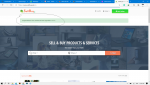
the main problem for this version is that it does not show categories list
look at this
please double check is it 7.2.1 or 7.2.0 thank you regards
TassieNZ
Premium Uploader and Sometimes Hacker!
LaraClassified - Geo Classified Ads CMS 7.2.2

 mega.nz
mega.nz
PM me for the License Key. If given out/distributed there will be no further updates from me.
Please put LaraClassified License Key in the Subject or it will get lost in the masses!
TassieNZ

File on MEGA
Version 7.2.2 Sep 9, 2020
Bugfix: Translated Routes (Categories & Pages).
Small Improvements.
PM me for the License Key. If given out/distributed there will be no further updates from me.
Please put LaraClassified License Key in the Subject or it will get lost in the masses!
TassieNZ
Nabeel
Active member
Thank you for sharing..LaraClassified - Geo Classified Ads CMS 7.2.2

File on MEGA
mega.nz
PM me for the License Key. If given out/distributed there will be no further updates from me.
Please put LaraClassified License Key in the Subject or it will get lost in the masses!
TassieNZ
ranjeetk
New member
- Jan 4, 2019
- 19
- 3
- 3
Pm sentLaraClassified - Geo Classified Ads CMS 7.2.2

File on MEGA
mega.nz
PM me for the License Key. If given out/distributed there will be no further updates from me.
Please put LaraClassified License Key in the Subject or it will get lost in the masses!
TassieNZ
Nabeel
Active member
LaraClassified addons have been updated, like watermark, offline payment etc.. old addons do not work latest version, would you please share add ons, thanks youLaraClassified - Geo Classified Ads CMS 7.2.2

File on MEGA
mega.nz
PM me for the License Key. If given out/distributed there will be no further updates from me.
Please put LaraClassified License Key in the Subject or it will get lost in the masses!
TassieNZ
TassieNZ
Premium Uploader and Sometimes Hacker!
LaraClassified - Geo Classified Ads CMS 7.2.3
PM me for the License Key. If given out/distributed there will be no further updates from me.
Please put LaraClassified License Key in the Subject or it will get lost in the masses!
TassieNZ
=Changelog=
7.2.3
Updated: Small Improvements (related to Composer 2.0 & PSR4).
PM me for the License Key. If given out/distributed there will be no further updates from me.
Please put LaraClassified License Key in the Subject or it will get lost in the masses!
TassieNZ
record404
New member
writerbenneth
Member
- Aug 17, 2018
- 68
- 21
- 8
LaraClassified - Geo Classified Ads CMS 7.2.3
PM me for the License Key. If given out/distributed there will be no further updates from me.
Please put LaraClassified License Key in the Subject or it will get lost in the masses!
TassieNZ
Thanks for this TassieNZ.
Nabeel
Active member
record404
New member
www.yoursite.com/upgrade
Nabeel
Active member
This error happens after upgrading , the same process you told, Now I am using 7.0.3 but when I upgrade to latest version categories do not open
record404
New member
This error happens after upgrading , the same process you told, Now I am using 7.0.3 but when I upgrade to latest version categories do not open
[/ CITAR]
I followed these steps and it works perfect

Upgrade
Caution:
- Make sure you have backup your website (files and database, including your language files) before making an upgrade.
- You cannot upgrade your website if you have changed anything in the code (except: /public/css/custom.css and language files). Your changes may cause the upgrade to fail.
- Always use a desktop application like FileZilla to upload files to FTP as opposed to web based file managers to avoid issues with corrupted or not properly uploaded files or make wrong file permissions setting.
Info:
- Extract the .zip file you downloaded from CodeCanyon.
- If you have made any CSS customization, backup your /public/css/custom.css file and overwrite its latest version after update.
(If you didn't make any CSS customization you can skip this step).- If you have made any translations, backup your language files in the /resources/lang/ folder, and merge their content after update.
(If you didn't make any translations you can skip this step).- First, you have to upload (and overwrite) the /database/ folder to prevent SQL errors after the upgrade.
- Upload and overwrite the rest of the files same way you did when you installed the script except the /.env file, the /extras/ and the /storage/ directories.
- Visit your website homepage or http://mysite.com/upgrade to finish upgrading.
If you receive an error related to the Purchase Code, you have to:
- When you receive a 401 error during upgrading, this is mean that the upgrade has already done. And you can check it from your Admin panel.
- To keep your website accessibility, in the version n+1, after you updated files, the upgrade can be done by visiting any URL of your website. So, if your website is already in live (production), it’s possible that you have never need to run mysite.com/upgrade.
- Find Your Purchase Code
- Add a new entry for your purchase code in the /.env file, like this: PURCHASE_CODE=yourpurchasecode or Log in to your Admin panel -> Setup -> General Settings -> Application -> Purchase Code and Edit the line to add your Purchase Code
Similar threads
- Replies
- 1
- Views
- 127
- Replies
- 2
- Views
- 445
- Replies
- 11
- Views
- 1K
- Replies
- 1
- Views
- 524
- Replies
- 1
- Views
- 114

