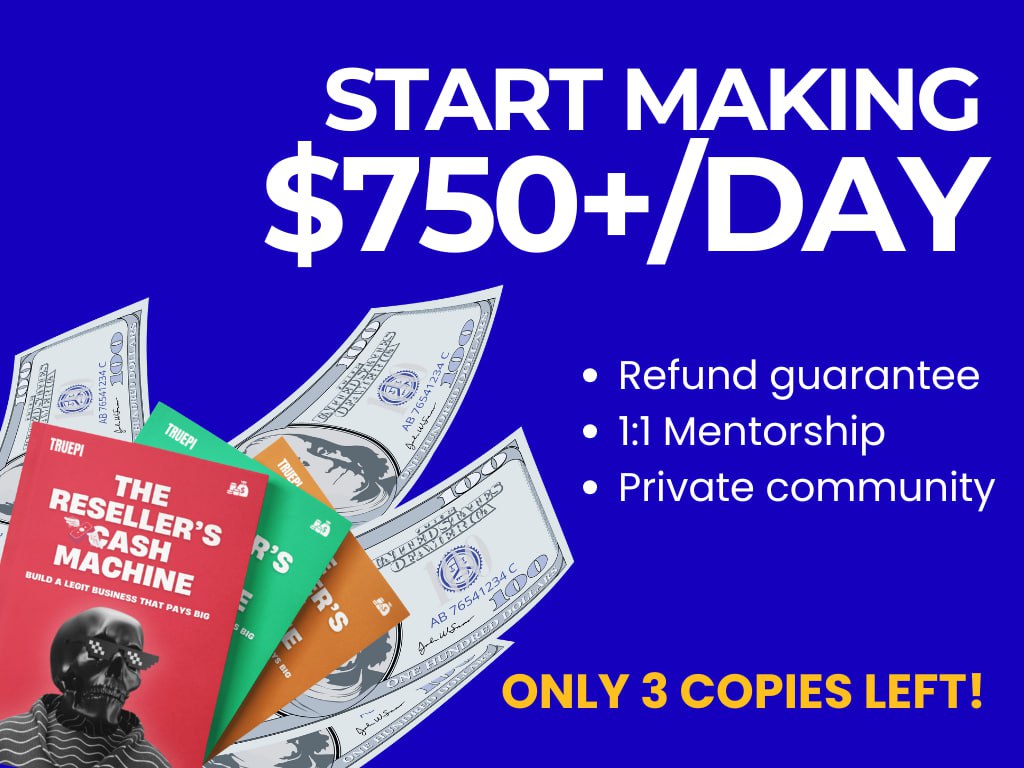stefan010
New member
- May 16, 2022
- 1
- 3
- 3
Requirements:
- WHMCS 6.X - 7.X versions or WHMCS 8.X versions.
- Shows SonicPanel Radio & Account Packages automatically from your SonicPanel server on WHMCS product setup page under the module tab. So that easily create radio packages from SonicPanel root or SonicPanel Reseller panel and select them on WHMCS product module page for each product you want to create. You can create unlimited packages on SonicPanel.
- Create Account API (Creates a radio)
- Terminate Account API (Terminates a radio)
- Suspend Account API (Suspends a radio)
- Unsuspend Account API(Unsuspends a radio)
- Proper error handling and security measures.
- Uses WHMCS latest capsule database system interaction.
- Create some radio packages on SonicPanel root account or on reseller account by using Add a Radio Package link on the left menu.
- Login to SonicPanel >> Use Billing & Automation(API) link from the left menu, copy your API key.
- Download the following zip file and upload the whole sonicpanel folder to your FTP WHMCS >> Modules >> Servers.
- Add a new server on your WHMCS, choose SonicPanel as module and enter your SonicPanel serverIP,
Server username: root
Server password: Enter your API key into the password field.
- Choose SonicPanel from the type list. If you are a SonicPanel reseller, enter your SonicPanel reseller username and API key.
- Click on the servername under the servers list for the SonicPanel, it will add (*) at the end of the name which means it is set to default.
- Add a new product and select SonicPanel under the module settings, choose packages that you have created on SonicPanel then click on save, repeat the same for all products.