- Jan 13, 2020
- 967
- 971
- 93
Please share the post link so that it can be easy for the member to navigate to the post and resolve their issue..same steps with your guide
Please share the post link so that it can be easy for the member to navigate to the post and resolve their issue..same steps with your guide
Please note that all the solutions are already shared in this resource posts. Have a look and get solved your issues.how did u fix it?
btw anyone know how to change browser name on linked device?
this oneFor shared hosting, in cPanel search for Terminal (If this option isn't available then request this with your host)
The following commands will help you remove the symbolic link from the public folder:
1. Goto public folder
Code:cd public
2. Remove storage folder by
Code:rm storage
3. After removing the symbolic link change directory to the main folder using
Code:cd ..
4. Now create the symbolic link with the following command:
Code:php artisan storage:link
After running the command successfully, you should get the following message
The [public/storage] directory has been linked.
5. Finally enter this url
Code:http://your domain name/generate
You should see '0' as response
I am using webmin but i don't know how to install and run node js but now i see your post i will try this method maybe i get success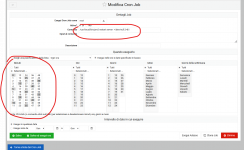
Ultimate solution without restarting server.js every time.
Step 1: Install Nodejs and NPM in Linux
1. To install most recent version of Node.js and NPM, first you need to enable official NodeSource repository under your Linux distribution and then install Node.js and NPM packages as shown.
On Debian/Ubuntu
---------- Install Node.js v11.x ----------
$ curl -sL https://deb.nodesource.com/setup_11.x | sudo -E bash -
$ sudo apt-get install -y nodejs
---------- Install Node.js v10.x ----------
$ curl -sL https://deb.nodesource.com/setup_10.x | sudo -E bash -
$ sudo apt-get install -y nodejs
On CentOS/RHEL and Fedora
---------- Install Node.js v11.x ----------
$ curl -sL https://rpm.nodesource.com/setup_11.x | bash -
---------- Install Node.js v10.x ----------
$ curl -sL https://rpm.nodesource.com/setup_10.x | bash -
Step 2: Install PM2 Product Process Manager in Linux
3. The latest stable version of PM2 is available to install via NPM as shown.
$ sudo npm i -g pm2
Step 3: Start Node.js Applications/Processes
Next, you want to start your Node.js applications using PM2 as follows. If you already have them up and running, started via PM2, you can skip this step:
# cd /patch/you/script/server.js
# pm2 start /patch/you/script/server.js -n server
later you will manage the name "server"
$ sudo pm2 start server
$ sudo pm2 restart server
$ sudo pm2 stop server
Step 4: How to Manage Node Apps Using PM2 in Linux
9. The following is a list of some common process (single or all) management commands you should take note
$ sudo pm2 stop all ________________________________ #stop all apps
$ sudo pm2 stop 0________________________________ #stop process with ID 0
$ sudo pm2 restart all________________________________ #restart all apps
$ sudo pm2 reset 0________________________________ #reset all counters
$ sudo pm2 delete all ________________________________ #kill and remove all apps
$ sudo pm2 delete 1 ________________________________ #kill and delete app with ID 1
10. To manage application logs, use the following commands.
$ sudo pm2 logs ________________________________ #view logs for all processes
$ sudo pm2 logs 1________________________________ #view logs for app 1
$ sudo pm2 logs --json________________________________ #view logs for all processes in JSON format
$ sudo pm2 flush________________________________ #flush all logs
11. To manage the PM2 process, use the following commands.
$ sudo pm2 startup________________________________ #enable PM2 to start at system boot
$ sudo pm2 startup systemd __________________ #or explicitly specify systemd as startup system
$ sudo pm2 save________________________________ #save current process list on reboot
$ sudo pm2 unstartup________________________________ #disable PM2 from starting at system boot
$ sudo pm2 update________________________________ #update PM2 package
Step 6: Access Node Apps From Web Browser
12. To access all your node application from a remote web browser, first you need to open following ports on your system firewall, to allow client connections to the apps as shown.
NB: the port 3000 must be opened according to the one you choose to open
-------- Debian and Ubuntu --------
$ sudo ufw allow 3000/tcp
$ sudo ufw reload
-------- RHEL and CentOS --------
# firewall-cmd --permanent --add-port=3000/tcp
# firewall-cmd --reload
Step 7: Enable cron for restart server.js every 5 minutes
$ crontab -e
paste this code
5 * * * * /usr/local/bin/pm2 restart server >/dev/null 2>&1 >/dev/null 2>&1
how to import contact bro?
prefered user xls format office 2003Go to Phone Book > Then add Name of Tag > Choose your Tag (View list number) > Then Import (xlsx)
nb: Format NAME | NUMBER
ex:
John | 628123456789
Smith | 62812345711
thank you bro for posting this helpful post I can manage to install into my vps using this codes I have webmin panel with centos 7 now working every fine thank you again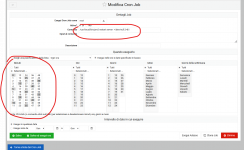
Ultimate solution without restarting server.js every time.
Step 1: Install Nodejs and NPM in Linux
1. To install most recent version of Node.js and NPM, first you need to enable official NodeSource repository under your Linux distribution and then install Node.js and NPM packages as shown.
On Debian/Ubuntu
---------- Install Node.js v11.x ----------
$ curl -sL https://deb.nodesource.com/setup_11.x | sudo -E bash -
$ sudo apt-get install -y nodejs
---------- Install Node.js v10.x ----------
$ curl -sL https://deb.nodesource.com/setup_10.x | sudo -E bash -
$ sudo apt-get install -y nodejs
On CentOS/RHEL and Fedora
---------- Install Node.js v11.x ----------
$ curl -sL https://rpm.nodesource.com/setup_11.x | bash -
---------- Install Node.js v10.x ----------
$ curl -sL https://rpm.nodesource.com/setup_10.x | bash -
Step 2: Install PM2 Product Process Manager in Linux
3. The latest stable version of PM2 is available to install via NPM as shown.
$ sudo npm i -g pm2
Step 3: Start Node.js Applications/Processes
Next, you want to start your Node.js applications using PM2 as follows. If you already have them up and running, started via PM2, you can skip this step:
# cd /patch/you/script/server.js
# pm2 start /patch/you/script/server.js -n server
later you will manage the name "server"
$ sudo pm2 start server
$ sudo pm2 restart server
$ sudo pm2 stop server
Step 4: How to Manage Node Apps Using PM2 in Linux
9. The following is a list of some common process (single or all) management commands you should take note
$ sudo pm2 stop all ________________________________ #stop all apps
$ sudo pm2 stop 0________________________________ #stop process with ID 0
$ sudo pm2 restart all________________________________ #restart all apps
$ sudo pm2 reset 0________________________________ #reset all counters
$ sudo pm2 delete all ________________________________ #kill and remove all apps
$ sudo pm2 delete 1 ________________________________ #kill and delete app with ID 1
10. To manage application logs, use the following commands.
$ sudo pm2 logs ________________________________ #view logs for all processes
$ sudo pm2 logs 1________________________________ #view logs for app 1
$ sudo pm2 logs --json________________________________ #view logs for all processes in JSON format
$ sudo pm2 flush________________________________ #flush all logs
11. To manage the PM2 process, use the following commands.
$ sudo pm2 startup________________________________ #enable PM2 to start at system boot
$ sudo pm2 startup systemd __________________ #or explicitly specify systemd as startup system
$ sudo pm2 save________________________________ #save current process list on reboot
$ sudo pm2 unstartup________________________________ #disable PM2 from starting at system boot
$ sudo pm2 update________________________________ #update PM2 package
Step 6: Access Node Apps From Web Browser
12. To access all your node application from a remote web browser, first you need to open following ports on your system firewall, to allow client connections to the apps as shown.
NB: the port 3000 must be opened according to the one you choose to open
-------- Debian and Ubuntu --------
$ sudo ufw allow 3000/tcp
$ sudo ufw reload
-------- RHEL and CentOS --------
# firewall-cmd --permanent --add-port=3000/tcp
# firewall-cmd --reload
Step 7: Enable cron for restart server.js every 5 minutes
$ crontab -e
paste this code
5 * * * * /usr/local/bin/pm2 restart server >/dev/null 2>&1 >/dev/null 2>&1
Which made this error in API? I mean by sending text message or other.hello, does anyone knows how to fix rest API. I'm getting this error
{
"status": false,
"msg": "Invalid data!"
}
although in the old version API working fine.
yes, while sending a text using API. ( others also doesn't work like sending image or document)Which made this error in API? I mean by sending text message or other.
what version of node js are you using?i've done install it on namecheap hosting, but sometimes the app it's not working, i mean the auto reply stop working. After i hit the button scan and the auto reply run like normaly, did you have any solution guys?
This is a data error on the sender numberhello, does anyone knows how to fix rest API. I'm getting this error
{
"status": false,
"msg": "Invalid data!"
}
although in the old version API working fine.
i'm using Node.js Version 14what version of node js are you using?
I have fixed it, thanksThis is a data error on the sender number

