randalljyonde
Member
- Oct 2, 2019
- 47
- 17
- 8
INTRODUCTION
E-commerce stores are advancing towards easy methods of checkout and shipping every day. Now, more and more protocols are being implemented to verify user data before shipment, and for this purpose, we are introducing the “Woocommerce User Documents” extension that makes it easy for you to ask your customers for necessary documents that should be verified before the shipment of every order.
WHY CHOOSE WOOCOMMERCE USER DOCUMENTS PLUGIN?
This extension provides you an easy to manage dashboard that allows you to deal with user documents. You can also automate certain events and plugin settings that include sending a rejection reason, emails and messages that work with Woocommerce. Admin and user will receive an email when the document is uploaded; furthermore, the user will receive an email once its ‘documents’ are approved or rejected. Popular file types that can be uploaded as data to be verified are DOC, DOCX, PDF, XLS, XLSX, JPEG, PNG, MP3, WMV, MOV, and many more.
STEPS FOR PLUGIN SETTING:
STEP#1: Admin can manage all documentation and display a list of user’s documents along with document approval or rejection.
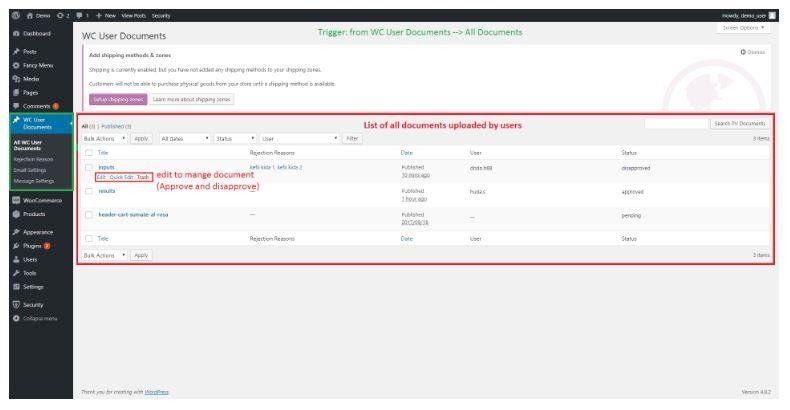
STEP#2: Admin has the authority to approve or rejects any customer document.
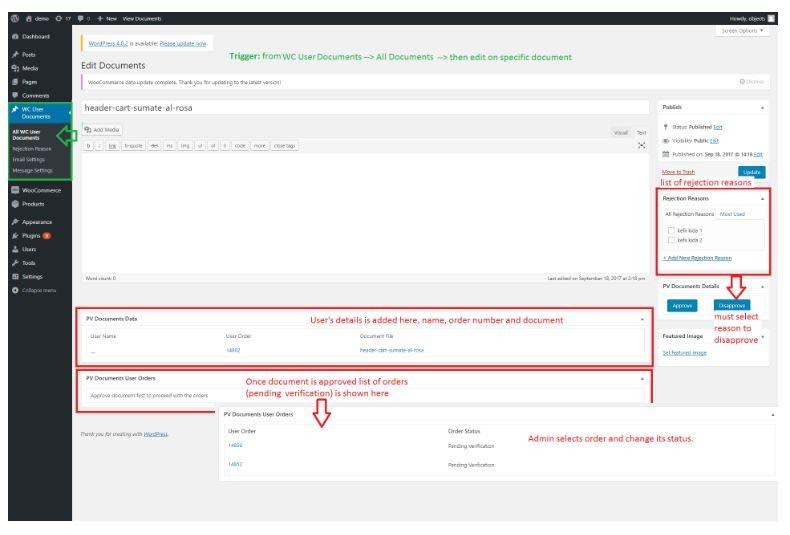
STEP#3: (Manage Rejection Reasons) Admin can manage ‘Rejection Reasons’ and have options to save multiple reasons to assign rejected documentation.
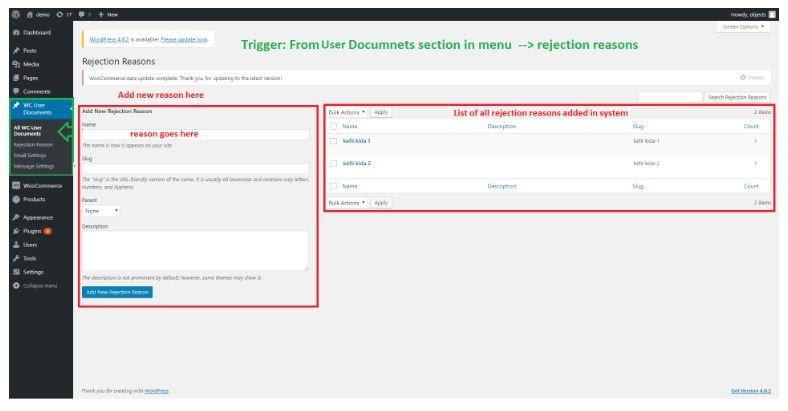
STEP#4: (Email Settings) Email Settings section contains SIX templates (Documents Approval Email, Documents Admin Email, Documents Submit Email, Checkout Email, Reminder Email, Rejection Email) easily manageable from the admin perspective. For each template available here in the Plugin, admin can customize the message for users in HTML layout like atmosphere.
Template#1 Here you can manage the document approval email setting to notify the user for documentation approved by admin.
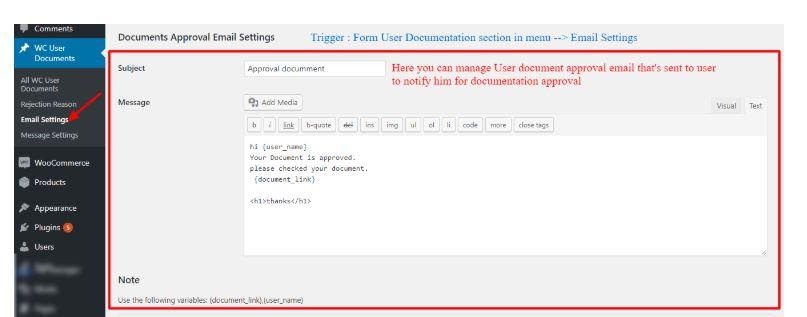
Template#2 Here you manage the admin email message when a user submits documents.
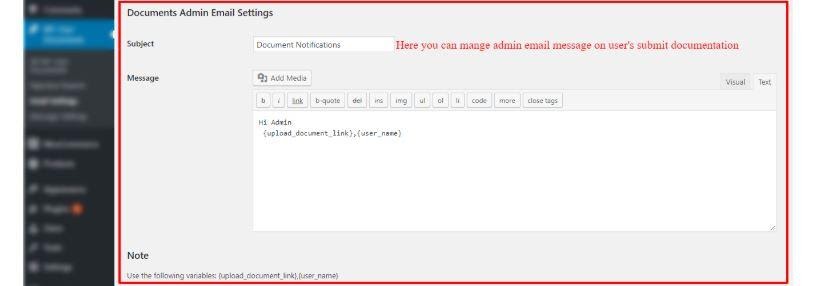
Template#3 Here you can manage email settings to notify users that their documents are submitted.
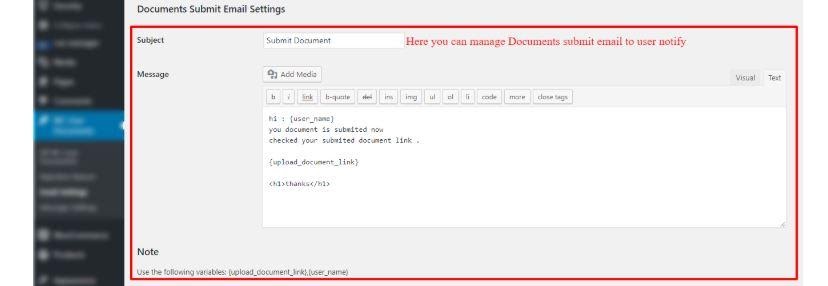
Template#4 Here you can manage checkout email settings to send it to users for the notification of the required document.
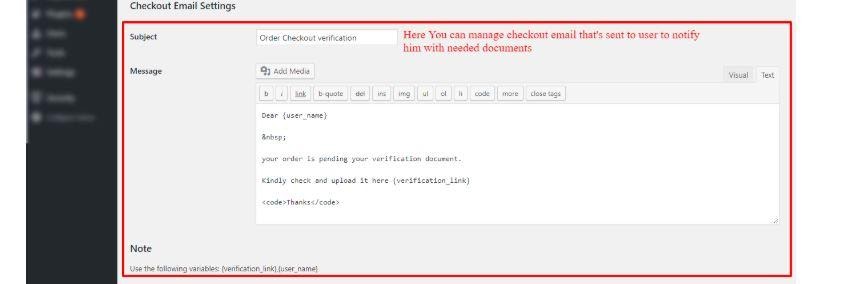
Template#5 Here you can set reminder email setting for users to notify them, if they aren’t submitted their documents yet.
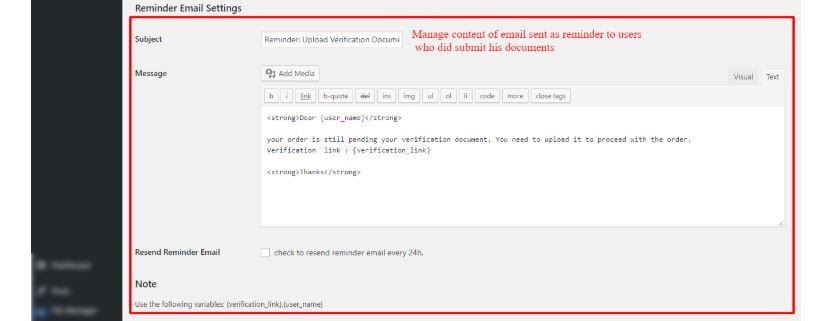
Template#6 Here you can manage Rejection email setting, admin can set subject and content for this email once a user document is disapproved.
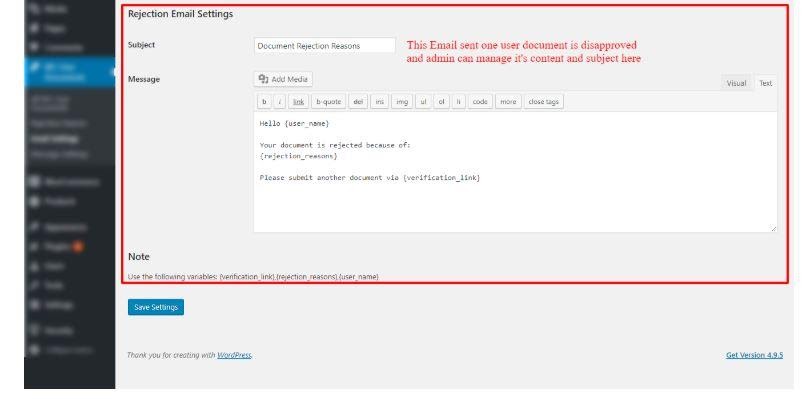
At the end of Email Settings, make sure to click the ‘Save Setting button’.
STEP#5: (Message Settings) By default, ‘Attention messages’ are available with Plugin, and admin can change it according to their brand persona and requirement. Admin can also change the order status when user documents are approved or Rejected.
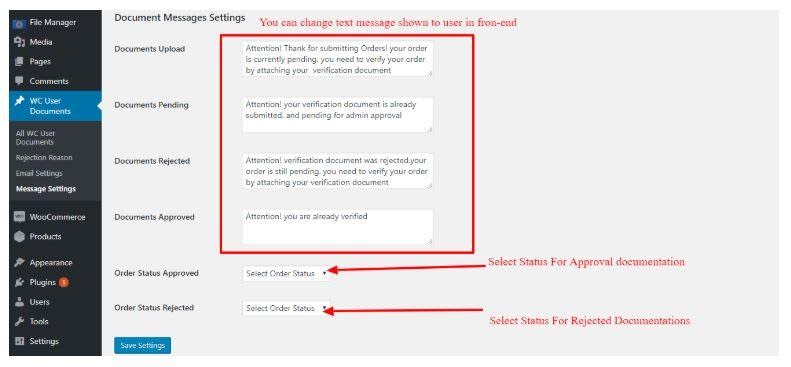
E-commerce stores are advancing towards easy methods of checkout and shipping every day. Now, more and more protocols are being implemented to verify user data before shipment, and for this purpose, we are introducing the “Woocommerce User Documents” extension that makes it easy for you to ask your customers for necessary documents that should be verified before the shipment of every order.
WHY CHOOSE WOOCOMMERCE USER DOCUMENTS PLUGIN?
This extension provides you an easy to manage dashboard that allows you to deal with user documents. You can also automate certain events and plugin settings that include sending a rejection reason, emails and messages that work with Woocommerce. Admin and user will receive an email when the document is uploaded; furthermore, the user will receive an email once its ‘documents’ are approved or rejected. Popular file types that can be uploaded as data to be verified are DOC, DOCX, PDF, XLS, XLSX, JPEG, PNG, MP3, WMV, MOV, and many more.
STEPS FOR PLUGIN SETTING:
STEP#1: Admin can manage all documentation and display a list of user’s documents along with document approval or rejection.
STEP#2: Admin has the authority to approve or rejects any customer document.
STEP#3: (Manage Rejection Reasons) Admin can manage ‘Rejection Reasons’ and have options to save multiple reasons to assign rejected documentation.
STEP#4: (Email Settings) Email Settings section contains SIX templates (Documents Approval Email, Documents Admin Email, Documents Submit Email, Checkout Email, Reminder Email, Rejection Email) easily manageable from the admin perspective. For each template available here in the Plugin, admin can customize the message for users in HTML layout like atmosphere.
Template#1 Here you can manage the document approval email setting to notify the user for documentation approved by admin.
Template#2 Here you manage the admin email message when a user submits documents.
Template#3 Here you can manage email settings to notify users that their documents are submitted.
Template#4 Here you can manage checkout email settings to send it to users for the notification of the required document.
Template#5 Here you can set reminder email setting for users to notify them, if they aren’t submitted their documents yet.
Template#6 Here you can manage Rejection email setting, admin can set subject and content for this email once a user document is disapproved.
At the end of Email Settings, make sure to click the ‘Save Setting button’.
STEP#5: (Message Settings) By default, ‘Attention messages’ are available with Plugin, and admin can change it according to their brand persona and requirement. Admin can also change the order status when user documents are approved or Rejected.

