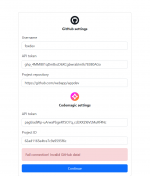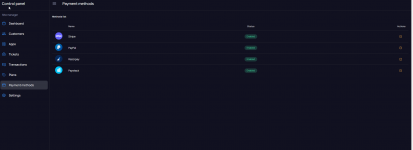To set up payment methods, you need to change enter API data in the admin section "Payment methods".
Stripe
API value 1: Public key
API value 2: Secret key
API value 3: Empty
PayPal
API value 1: your email PayPal address
API value 2: PayPal form handler link.
For testing payments:
Mit PayPal einfach und sicher bargeldlos bezahlen, Zahlungen empfangen & Geld senden. Profitieren auch Sie vom Käuferschutz & Verkäuferschutz.

www.sandbox.paypal.com
for live payments:
Mit PayPal einfach und sicher bargeldlos bezahlen, Zahlungen empfangen & Geld senden. Profitieren auch Sie vom Käuferschutz & Verkäuferschutz.

www.paypal.com
API value 3: Empty
Additionally, you need to enter the address of the IPN handler. Go to PayPal
notifications settings and change IPN link to
https://yoursite.com/backend/api/ipn/paypal
Razorpay
API value 1: Key ID
API value 2: Secret key
API value 3: Empty
PayStack
API value 1: Public key
API value 2: Secret key
API value 3: Empty
Update version
Please always make a backup before starting the upgrade process.
1. Replace the files from the
"Update/{version}/files" folder with the server files.
2. Import the sql file into your database from the folder
"Update/{version}/sql". To do this, go to PhpMyAdmin, tab "Import".