- May 4, 2022
- 35
- 153
- 33
As we all know, site performance is critical to the user and in the eyes of Google. The faster your site loads, the higher you will rank.
I'm going to share with you what I have done to increase the performance on my several WordPress sites and forum sites.
The first thing is to stop using shared hosting and find a reliable but affordable KVM VPS. I know this will cost you a little more money, but for a few dollars more you can have your own VPS with dedicated resources for your site(s). I've found several good deals for a VPS on https://lowendbox.com/tag/kvm/ and https://lowendtalk.com/categories/offers. Black Friday deals are usually the best. To give you an idea, I found a 4GB, 2 CPU, 80GB HD, and 1 static IP address with unlimited bandwidth for $40 a year with racknerd.com. This is enough to run several WP sites with dedicated resources.
Or you can get a free VPS (requires a CC) with 4 CPU, 24 GB RAM here: https://babiato.tech/threads/tutorial-get-a-free-oracle-vps-lifetime-with-custom-linux-images-×-4-cpus-×-24-gb-ram-×-200gb-storage.58891
Follow these steps to improve your VPS speed:

Finally, give your site a test on GTmetrix.
I hope this helps you. If so, please give this a , it's appreciated.
, it's appreciated.
I'm going to share with you what I have done to increase the performance on my several WordPress sites and forum sites.
The first thing is to stop using shared hosting and find a reliable but affordable KVM VPS. I know this will cost you a little more money, but for a few dollars more you can have your own VPS with dedicated resources for your site(s). I've found several good deals for a VPS on https://lowendbox.com/tag/kvm/ and https://lowendtalk.com/categories/offers. Black Friday deals are usually the best. To give you an idea, I found a 4GB, 2 CPU, 80GB HD, and 1 static IP address with unlimited bandwidth for $40 a year with racknerd.com. This is enough to run several WP sites with dedicated resources.
Or you can get a free VPS (requires a CC) with 4 CPU, 24 GB RAM here: https://babiato.tech/threads/tutorial-get-a-free-oracle-vps-lifetime-with-custom-linux-images-×-4-cpus-×-24-gb-ram-×-200gb-storage.58891
Follow these steps to improve your VPS speed:
On the backend:
- After you install a fresh new image on your VPS (I recommend Ubuntu). Be sure to update it with the latest webstack via SSH:
- Run these commands once a month, if running Ubuntu:
apt-get update
apt-get upgrade
apt-get dist-upgrade
- About every six months or so, it's best to keep things tidy and cleanup some space by running these commands:
apt-get autoclean
apt-get autoremove
- Run these commands once a month, if running Ubuntu:
- I use a free control panel to manage my VPS and sites. I highly recommend FastPanel. It's completely free and easy to use. It uses Nginx by default and allows me to switch PHP versions for each site on the fly.
- Another free alternative CP is aaPanel, I'm not familiar with it, but I've heard good things about it.
- Use the latest PHP version; at this time it's 8.1.
- Some plugins might throw an error or not work at all if they're not updated to work with PHP 8.1.
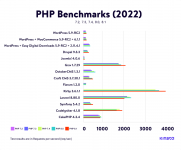
Here's an excellent article on benchmarks on various versions of PHP on various CMS's (higher number of requests per sec PHP can handle, the better).
- Some plugins might throw an error or not work at all if they're not updated to work with PHP 8.1.
- Enable HTTP/2 - This is huge! On the same TCP connection, several requests can be sent quickly, one after the other, and responses can come in any order. This means that the client and server don't need multiple connections. For more details read this article on HTTP/2.
- Within the FastPanel CP enable the following:
- Go to your site card, Options -> Static Content and Enable Gzip, Use Nginx for static files, Сaching period (days) for 365, Gzip compression level, and choose something 7 or higher. The higher you go, the higher the CPU usage. Depending on how many sites you have, balance this out among your sites accordingly. I haven't noticed a significant return on performance by setting the Gzip compression level higher than 7.
- Site card -> Settings -> HTTPS -> Check Enable HTTP2. While there, go ahead and check/enable Redirecting to HTTPS. Be sure that you've already enabled SSL for your site before enabling this.
- On the left hand side, click on Settings -> Services and install redis.
- Applications -> jpegoptim, optipng, php81 (if not already installed), Redis, fail2ban if you want to secure your VPS with a firewall.
- Go to your site card, Options -> Static Content and Enable Gzip, Use Nginx for static files, Сaching period (days) for 365, Gzip compression level, and choose something 7 or higher. The higher you go, the higher the CPU usage. Depending on how many sites you have, balance this out among your sites accordingly. I haven't noticed a significant return on performance by setting the Gzip compression level higher than 7.
- Last but not least, be sure to setup a backup schedule either within FastPanel or using the popular Updraft Plus plugin. If you use the Updraft Plus plugin be sure to take the the time to configure it for "Off-Site" backup either to Google Drive or Dropbox. You'll thank me later!
On the front end:
- Use the minimum number of plugins possible. For a content-only website, it should be less than 12-15. For a store, or an advanced site on which many users and visitors can logged-in, 25-30 might be acceptable (of course, that depends on the weight of those plugins). If a plugin has many options and features, avoid it. Use a light plugin which only does what you need. If it doesn’t exist, do you actually need that feature? Sometimes less is better. And faster, in this case

- Use a well-known template that is optimized for performance.
- Use a caching plugin such as WP Rocket.
- Use Squoosh to significantly reduce the size of your images before uploading them to your site, but don't squoosh them too much. (This site was made by ex-Google engineers).
- Consider using the WebP image format in place of JPEG images. Keep in mind that you will need to configure WP to serve these types of images or use the WebP Express plugin. (Be sure to back up your entire website first before installing WebP Express, some reviews state it breaks NGIX site and/or all images. Just have a way to revert back if you need to.)
- You can use a plugin called Query Monitor which allows you to quickly determine poorly performing plugins, themes, or functions.
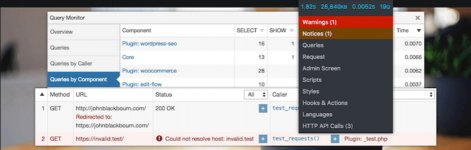

Finally, give your site a test on GTmetrix.
I hope this helps you. If so, please give this a
Last edited:

