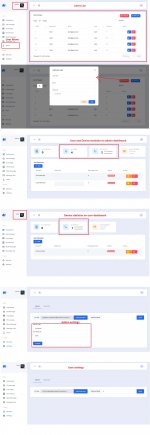Wa Gateway | Multi device BETA | MPWA MD v9.0.0 ( Extended License )
No permission to download
- Thread starter Morehere
- Start date
-
Welcome to Original Babiato! All Resource are Free and No downloading Limit.. Join Our Official Telegram Channel For updates
Bypass All the resource restrictions/Password/Key? Read here!
Read Before submitting Resource Read here!Support Our Work By Donating Click here!
Ezio Auditore
Member
- Apr 19, 2019
- 53
- 49
- 18
New major modifications:
User Management system:
For admin :
1. Added "User" menu
2. Added "User list" page.
3. Add button to add new user.
4. Delete button to delete all user except admin.
5. Individual Edit and Delete button for user.
6. Added User and Devices statistics on admin dashboard.
7. Admin only can change server details in settings.
For User:
1. Added Devices statistics on dashboard
2. User cannot change server settings
Please refer screenshots.
PM me for more details and ideas.
where do you download this update?
- Jan 13, 2020
- 968
- 964
- 93
tpetualang
Active member
- Nov 3, 2020
- 15
- 3
- 3
yes, i also facing this problemafter updated blast message and scheduled not works how to fix it @Morehere ?
Ezio Auditore
Member
- Apr 19, 2019
- 53
- 49
- 18
use a cron that restarts the node every 30 secondsHi, Has anyone here installed MPWA Gateway on aaPanel and managed to make it work without having to keep restarting Node.js all the time for it to work again?
tpetualang
Active member
is it works with the newest version?use a cron that restarts the node every 30 seconds
darshh88
New member
- May 16, 2022
- 20
- 1
- 3
+1I found something new with the app
If you send a test or mass message to an unknown number that has never been written, the first message does not arrive or if it arrives but with the word "hello" replacing original text sending
Ezio Auditore
Member
- Apr 19, 2019
- 53
- 49
- 18
is it works with the newest version?
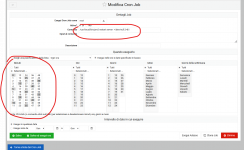
Ultimate solution without restarting server.js every time.
Step 1: Install Nodejs and NPM in Linux
1. To install most recent version of Node.js and NPM, first you need to enable official NodeSource repository under your Linux distribution and then install Node.js and NPM packages as shown.
On Debian/Ubuntu
---------- Install Node.js v11.x ----------$ curl -sL https://deb.nodesource.com/setup_11.x | sudo -E bash -
$ sudo apt-get install -y nodejs
---------- Install Node.js v10.x ----------
$ curl -sL https://deb.nodesource.com/setup_10.x | sudo -E bash -
$ sudo apt-get install -y nodejs
On CentOS/RHEL and Fedora
---------- Install Node.js v11.x ----------$ curl -sL https://rpm.nodesource.com/setup_11.x | bash -
---------- Install Node.js v10.x ----------
$ curl -sL https://rpm.nodesource.com/setup_10.x | bash -
Step 2: Install PM2 Product Process Manager in Linux
3. The latest stable version of PM2 is available to install via NPM as shown.$ sudo npm i -g pm2
Step 3: Start Node.js Applications/Processes
Next, you want to start your Node.js applications using PM2 as follows. If you already have them up and running, started via PM2, you can skip this step:# cd /patch/you/script/server.js
# pm2 start /patch/you/script/server.js -n server
later you will manage the name "server"
$ sudo pm2 start server
$ sudo pm2 restart server
$ sudo pm2 stop server
Step 4: How to Manage Node Apps Using PM2 in Linux
9. The following is a list of some common process (single or all) management commands you should take note$ sudo pm2 stop all ________________________________ #stop all apps
$ sudo pm2 stop 0________________________________ #stop process with ID 0
$ sudo pm2 restart all________________________________ #restart all apps
$ sudo pm2 reset 0________________________________ #reset all counters
$ sudo pm2 delete all ________________________________ #kill and remove all apps
$ sudo pm2 delete 1 ________________________________ #kill and delete app with ID 1
10. To manage application logs, use the following commands.
$ sudo pm2 logs ________________________________ #view logs for all processes
$ sudo pm2 logs 1________________________________ #view logs for app 1
$ sudo pm2 logs --json________________________________ #view logs for all processes in JSON format
$ sudo pm2 flush________________________________ #flush all logs
11. To manage the PM2 process, use the following commands.
$ sudo pm2 startup________________________________ #enable PM2 to start at system boot
$ sudo pm2 startup systemd __________________ #or explicitly specify systemd as startup system
$ sudo pm2 save________________________________ #save current process list on reboot
$ sudo pm2 unstartup________________________________ #disable PM2 from starting at system boot
$ sudo pm2 update________________________________ #update PM2 package
Step 6: Access Node Apps From Web Browser
12. To access all your node application from a remote web browser, first you need to open following ports on your system firewall, to allow client connections to the apps as shown.NB: the port 3000 must be opened according to the one you choose to open
-------- Debian and Ubuntu --------
$ sudo ufw allow 3000/tcp
$ sudo ufw reload
-------- RHEL and CentOS --------
# firewall-cmd --permanent --add-port=3000/tcp
# firewall-cmd --reload
Step 7: Enable cron for restart server.js every 5 minutes
$ crontab -e
paste this code
5 * * * * /usr/local/bin/pm2 restart server >/dev/null 2>&1 >/dev/null 2>&1
Last edited:
tpetualang
Active member
I use aaPanel, I don't know it works or not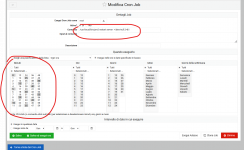
Ultimate solution without restarting server.js every time.
Step 1: Install Nodejs and NPM in Linux
1. To install most recent version of Node.js and NPM, first you need to enable official NodeSource repository under your Linux distribution and then install Node.js and NPM packages as shown.
On Debian/Ubuntu
---------- Install Node.js v11.x ----------
$ curl -sL https://deb.nodesource.com/setup_11.x | sudo -E bash -
$ sudo apt-get install -y nodejs
---------- Install Node.js v10.x ----------
$ curl -sL https://deb.nodesource.com/setup_10.x | sudo -E bash -
$ sudo apt-get install -y nodejs
On CentOS/RHEL and Fedora
---------- Install Node.js v11.x ----------
$ curl -sL https://rpm.nodesource.com/setup_11.x | bash -
---------- Install Node.js v10.x ----------
$ curl -sL https://rpm.nodesource.com/setup_10.x | bash -
Step 2: Install PM2 Product Process Manager in Linux
3. The latest stable version of PM2 is available to install via NPM as shown.
$ sudo npm i -g pm2
Step 3: Start Node.js Applications/Processes
Next, you want to start your Node.js applications using PM2 as follows. If you already have them up and running, started via PM2, you can skip this step:
# cd /patch/you/script/server.js
# pm2 start /patch/you/script/server.js -n server
later you will manage the name "server"
$ sudo pm2 start server
$ sudo pm2 restart server
$ sudo pm2 stop server
Step 4: How to Manage Node Apps Using PM2 in Linux
9. The following is a list of some common process (single or all) management commands you should take note
$ sudo pm2 stop all ________________________________ #stop all apps
$ sudo pm2 stop 0________________________________ #stop process with ID 0
$ sudo pm2 restart all________________________________ #restart all apps
$ sudo pm2 reset 0________________________________ #reset all counters
$ sudo pm2 delete all ________________________________ #kill and remove all apps
$ sudo pm2 delete 1 ________________________________ #kill and delete app with ID 1
10. To manage application logs, use the following commands.
$ sudo pm2 logs ________________________________ #view logs for all processes
$ sudo pm2 logs 1________________________________ #view logs for app 1
$ sudo pm2 logs --json________________________________ #view logs for all processes in JSON format
$ sudo pm2 flush________________________________ #flush all logs
11. To manage the PM2 process, use the following commands.
$ sudo pm2 startup________________________________ #enable PM2 to start at system boot
$ sudo pm2 startup systemd __________________ #or explicitly specify systemd as startup system
$ sudo pm2 save________________________________ #save current process list on reboot
$ sudo pm2 unstartup________________________________ #disable PM2 from starting at system boot
$ sudo pm2 update________________________________ #update PM2 package
Step 6: Access Node Apps From Web Browser
12. To access all your node application from a remote web browser, first you need to open following ports on your system firewall, to allow client connections to the apps as shown.
NB: the port 3000 must be opened according to the one you choose to open
-------- Debian and Ubuntu --------
$ sudo ufw allow 3000/tcp
$ sudo ufw reload
-------- RHEL and CentOS --------
# firewall-cmd --permanent --add-port=3000/tcp
# firewall-cmd --reload
Step 7: Enable cron for restart server.js every 5 minutes
$ crontab -e
paste this code
5 * * * * /usr/local/bin/pm2 restart server >/dev/null 2>&1 >/dev/null 2>&1
acsoft
Member
- May 4, 2022
- 53
- 17
- 8
it´s happened this sending test message, it´s ok, in blast mode don´t sending 2 messagesHello Guys how are you going another BUG detected when I send an image the recipient receives 2 images or two text please how to fix
banaaf
Member
- May 10, 2021
- 109
- 15
- 18
it happens when we make auto replyit´s happened this sending test message, it´s ok, in blast mode don´t sending 2 messages
example the person writes good evening the script sends back the answer 2 times especially when it is the images
Ezio Auditore
Member
- Apr 19, 2019
- 53
- 49
- 18
To some the server node does not allow the connection. restarting it all worksWhy you guys need to restart server every 30sec
vivos1
Active member
- May 8, 2022
- 111
- 195
- 43
if you restart the server every 30 sec your blast does not work properlyTo some the server node does not allow the connection. restarting it all works
banaaf
Member
- May 10, 2021
- 109
- 15
- 18
In .envdid anyone know where the time delay in sec save in the database
Similar threads
- Replies
- 2
- Views
- 315
- Replies
- 60
- Views
- 8K
- Replies
- 2
- Views
- 223
- Replies
- 78
- Views
- 6K
- Replies
- 1
- Views
- 889